Applying Growth Investing Methodology to Content Strategy
There’s a popular investment concept called growth investing where you invest in successful companies that are performing well, with the expectation they’ll continue to do so. You can apply the same concept to your content using the “What’s Gaining Traffic” Saved View template in MarketMuse Pages Inventory.
Here we’re looking at pages that are experiencing success (increasing traffic) to find additional content opportunities. By creating content around topics that are already performing well, you’re riding on the coattails of your current success.
Purpose of the What’s Gaining Traffic View Template
Using this template, you’ll be able to quickly identify which pages are gaining the most traffic and their impact in terms of traffic and dollars. Take this shortlist of pages and investigate them individually and you’ll find a host of topics that are ripe for building out additional authority, leveraging that which you already have.
Elements of the What’s Gaining Traffic View Template
This particular template offers 15 columns of data sorted by the Organic Traffic Delta (change in traffic since the last data pull), descending. Content inventory is typically pulled on a monthly basis. The data covers a broad spectrum including:
- Content – URL, Top Valued Topic, Word Count
- Ranking – Rank Range
- Potential – Potential Value, Potential Traffic, Potential Traffic Gain
- Traffic & Volume – Organic Traffic Delta, Share of Site Traffic,
- Value – Value Delta
- Difficulty & Authority – Page Authority, Avg. Topic Authority
- SERP Data – Search Intent
URL – In Page Inventory, this data is required as each row in the list contain a unique value.
Top Valued Topic – The most valuable ranking topic for this page based on our organic traffic estimate times the value-per-visit. This can be helpful in quickly identifying what the page is about, or what it should be about, depending on the situation.
Rank Range – Shows the range of ranking topics for the page. Where there is only one ranking topic for the page, only one value is shown. NR denotes not ranking.
Organic Traffic Delta – This shows the change in organic traffic from the last time data was collected (usually that’s the previous month).
Share of Site Traffic – The organic traffic estimate for the page divided by the organic traffic estimate of all the site’s pages expressed as a percent.
Value Delta – This indicates how much that topic has increased or decreased in value from the last time data was collected (usually that’s the previous month).
Potential Value $ – To calculate the potential value of a page, we sum the potential value of each topic for which a page ranks.
Page Authority – This is a calculation of the overall authority of a page relative to other pages on the same domain. Based on the page’s number of ranking topics and their rank, a page with many well-ranking topics will be more authoritative.
Avg. Topic Authority – Topic authority is the difference between Difficulty and Personalized Difficulty. It’s expressed as a number from 1 to 100, with 100 being most difficult. This is the average authority of all the ranking-related topics for this page.
Search Intent – Each page can rank for multiple topics, and each topic can satisfy a different intent. So, in the list view, the most prominent intent is shown from those page/topic intent combinations.
Word Count – The word count is based on the number of words in the main body with all the boilerplate content (like menus and footers) removed.
Potential Traffic – How much traffic you might possibly receive once the page has been improved.
Potential Traffic Gain – The increase in traffic as a result of improving the page. Pay attention to this one – a page may have high potential traffic, but if the actual traffic gain is very little, fixing it shouldn’t be a priority.
Using the What’s Gaining Traffic Template
The Page View template creates a shortlist of potential candidates. But those pages still need to be examined. Clicking on a row in the list of pages brings up details about that page.
Content strategy plan is a topic that looks interesting. Using the MarketMuse applications I would determine whether it makes the most sense to update the current page to properly address that topic, or create a new piece of content. Then I’d add that to a plan to keep track of these content initiatives that need to be followed up on, either by myself or someone on my content team.
The workflow is as follows. For each page in the short list:
- Examine each ranking topic for that particular page
- If the topic is worthwhile, use the applications to determine whether to update the existing page or create new content
This flowchart should help visualize the process.
Customizing This Page View Template
In the previous section, you discovered that you might need to customize the template. There are a number of ways you can do this:
Adjusting the filter – You can filter on any of the 30+ data points in Page Inventory. The filter criteria will vary depending on whether the data point is a number or text.
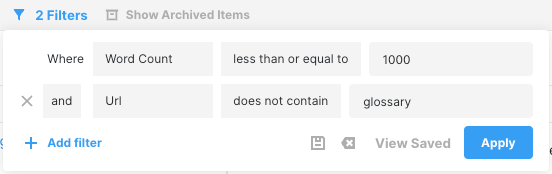
Fun Fact:You can filter on data points without having to display them in the list.
Modifying which columns are displayed – You can change which columns get displayed, except for the URL which is always displayed and pinned to the left.
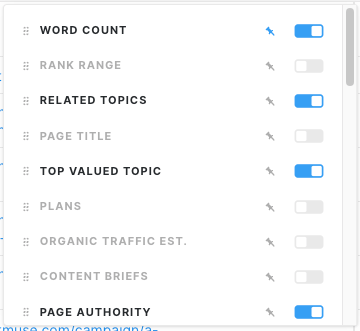
Changing the order in which columns are displayed – Data columns can be ordered from left to right, depending on your workflow needs. Pinning a column keeps it visible as you scroll from left to right – very convenient in situations where you’re displaying a large number of data columns. You can pin multiple columns if you wish.
Changing the sort column and/or sort order – Page Inventory can be sorted on any column of data that’s displayed.
Here are a couple of ideas for customizing this template.
Add a filter
If your list of candidate pages is too large, consider setting up a filter to shorten the list to something more manageable. Some of the data points to filter on include:
- Organic traffic (for the biggest traffic gainers)
- Share of site traffic (for the greatest impact on traffic)
- Value Delta (for the greatest change dollar-wise)
- Potential Value ($) (for those with the highest dollar-value potential)
- Potential Traffic (for those with the greatest potential for traffic)
- Potential Traffic Gain (for those with the biggest potential gain in traffic).
Turn the template into a “what’s losing traffic” view
You can easily turn this into a What’s Losing Traffic view by just changing the sort order of the Organic Traffic Delta (a measurement of the change in traffic since the data was last updated). Click at the top of the column to sort by descending values so that the pages losing the most traffic appear at the top.
Takeaway
The What’s Gaining Traffic template is ideal for pages experiencing dramatic changes in traffic, whether that’s an increase or a decrease. Use that as a basis for further investigation to determine whether to update the existing page to capture more traffic or create additional content to build out a cluster.
What you should do now
When you’re ready… here are 3 ways we can help you publish better content, faster:
- Book time with MarketMuse Schedule a live demo with one of our strategists to see how MarketMuse can help your team reach their content goals.
- If you’d like to learn how to create better content faster, visit our blog. It’s full of resources to help scale content.
- If you know another marketer who’d enjoy reading this page, share it with them via email, LinkedIn, Twitter, or Facebook.
Stephen leads the content strategy blog for MarketMuse, an AI-powered Content Intelligence and Strategy Platform. You can connect with him on social or his personal blog.


