How to Find Your Top Pages (and What to Do About Them)
Existing pages can offer many opportunities to either update content or create new supporting material. This can be done as an offensive maneuver to improve ranking or a defensive one – to keep the ranking you’ve already got.
How to Find Your Top Pages
Let’s use MarketMuse to find the best pages on our site.
Because we’re working with pages, all these views work off of the Pages Inventory. In addition to displaying specific columns of data and sorting, Saved Views allow you to filter the data to create a shortlist of viable candidates.
This post only scratches the surface of what you can do using MarketMuse Saved Views. We’ve compiled dozens of different ways you can use these views in What Should I Write About?
One thing to note. All these Saved Views use URL and Top Valued Topic for the first two columns of data. Together, these can give you a good idea what the page is about.
Here are six Saved Views to help you discover those options.
Top Pages – Page Authority
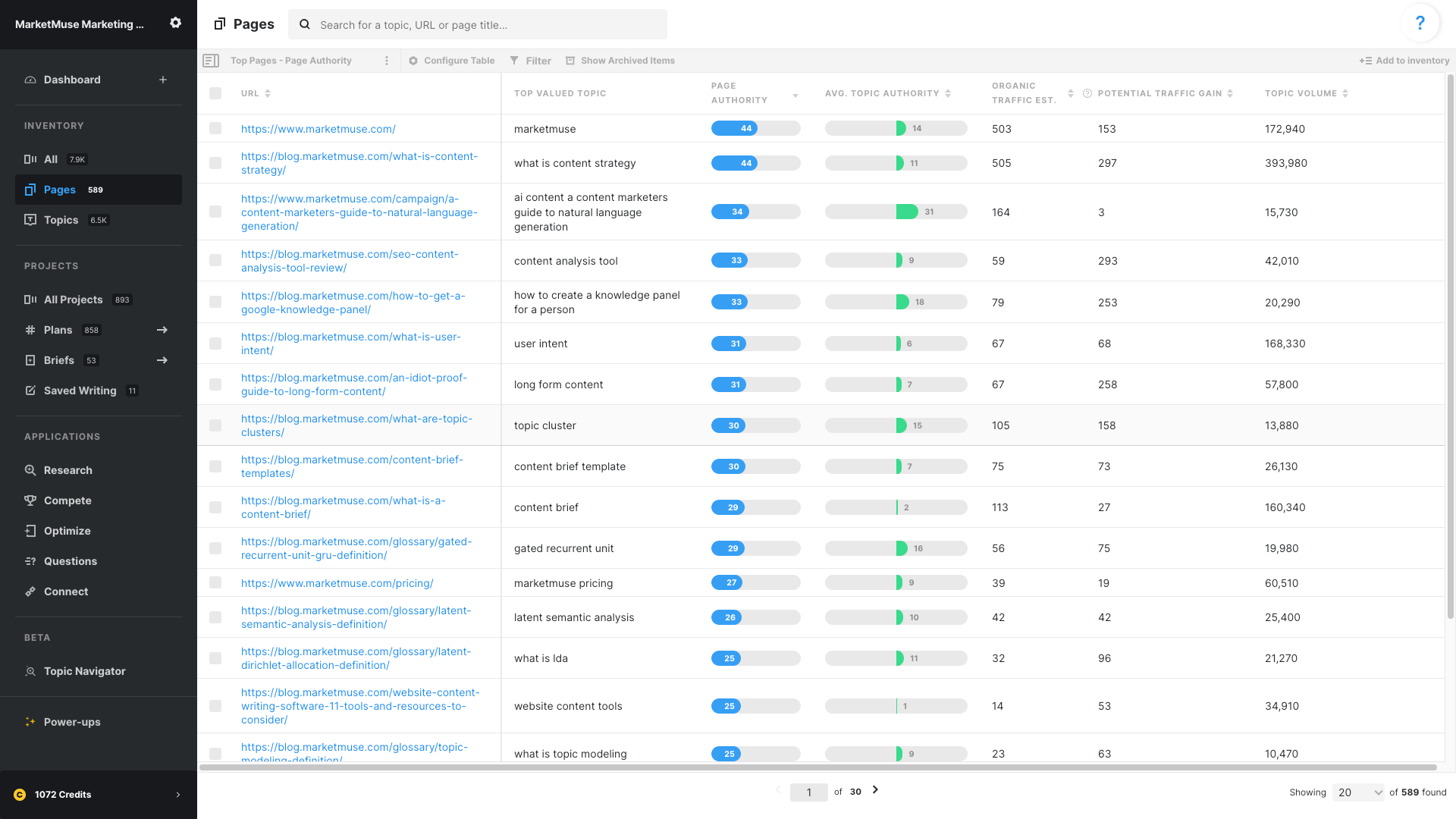
Use this Saved View to focus on those pages with the highest Page Authority. The URL and Top Ranking Topic give you an idea what the page is about. Organic Traffic Est., Potential Traffic Gain, and Topic Volume help provide some context to these pages. That’s useful for content strategies where traffic figures prominently.
Looking at the table, you should be able to confirm that “what you see is what you expect” when it comes to Page Authority. The inclusion of Avg. Topic Authority can function as another confirmation or call out discrepancies. For example, a page with high Page Authority should have a correspondingly high Avg. Topic Authority. If not, then that page is at risk due to off-page factors being the prominent driving factor for ranking for a page that has poor topical coverage.
This approach is similar to the one taken in The Power Page Plan.
Top Pages – Topic Authority
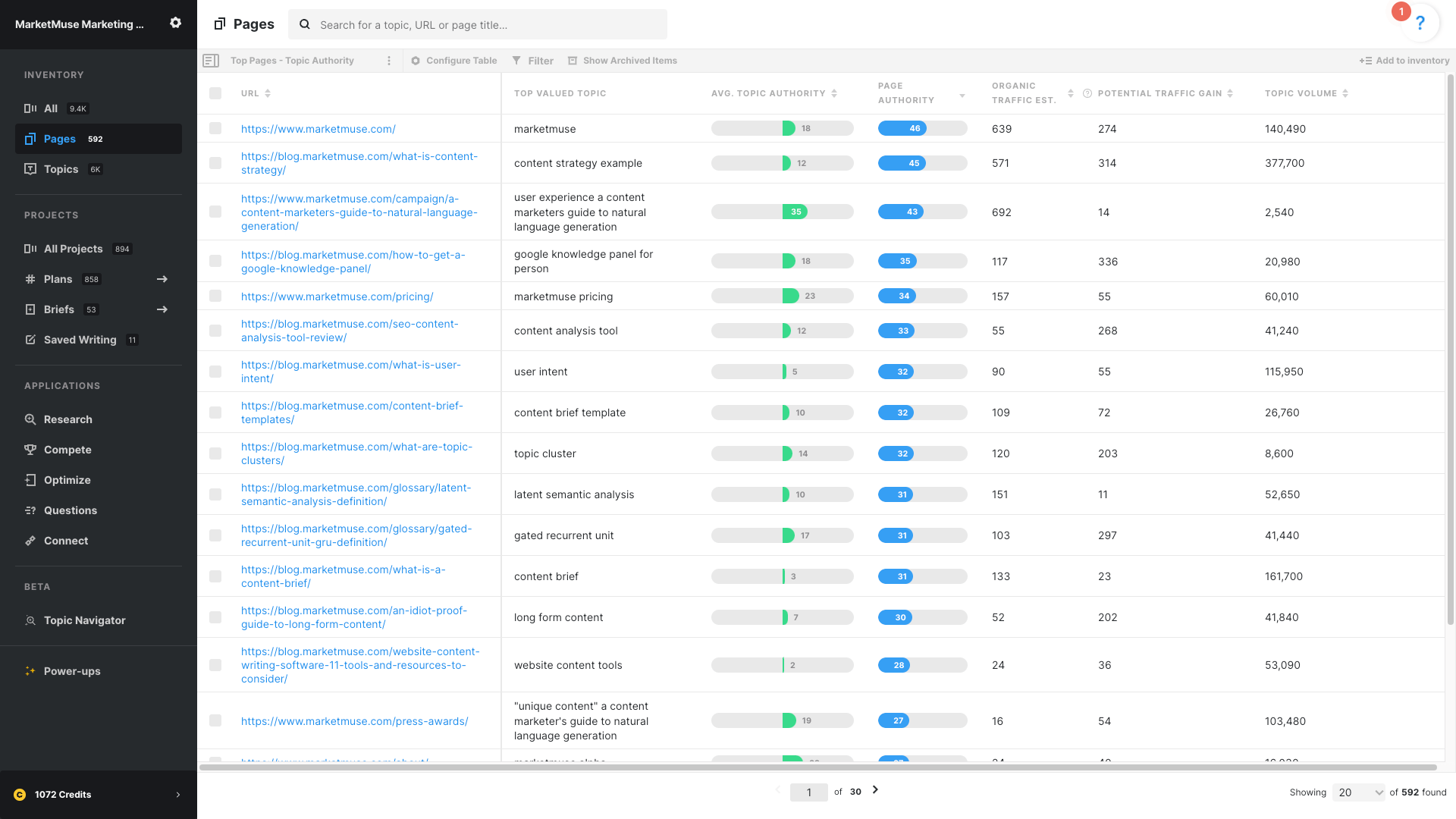
This Saved View helps identify those pages with the best Topic Authority. It uses the same columns as the previous view, although they’re arranged slightly differently and a filter is applied to Topic Authority as opposed to Page Authority,
We’re still looking at pages, but from the perspective of Topic Authority. Actually, because a page can rank for multiple topics, we’re looking at Avg. Topic Authority. This gives a good sense of a page’s topical coverage and how well it’s performing. Like the previous view, you can also use this view as a confirmation or to alert you to potential issues.
Top Pages – For Traffic
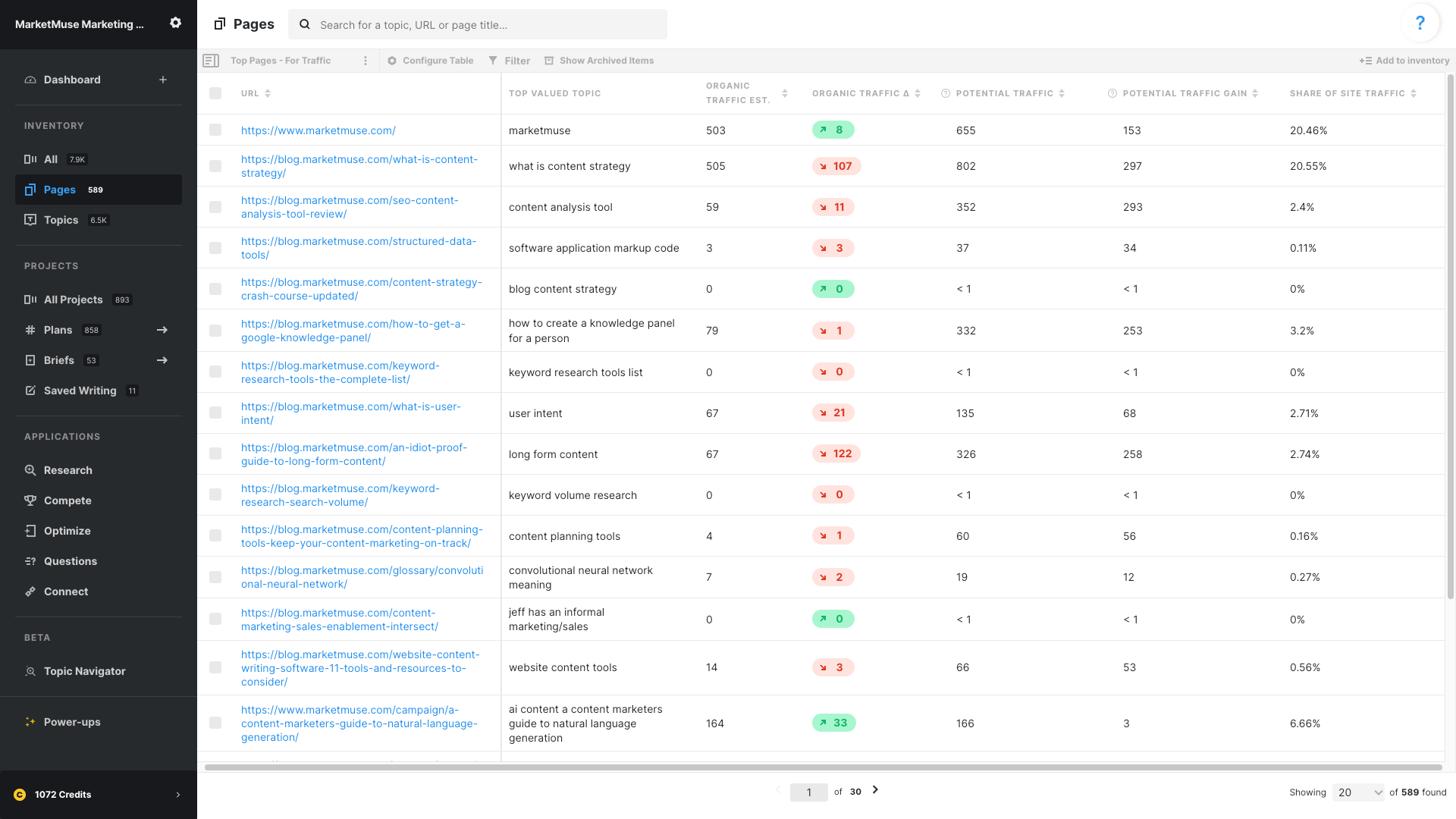
As its name implies, this Saved View helps isolate pages which contribute the most in terms of traffic. The view relies on a number of traffic-related metrics including:
- Organic Traffic Est. – How much traffic we believe the page is getting.
- Organic Traffic Δ – This delta measures the change in traffic since we last checked. Usually it’s once a month, depending on your plan.
- Potential Traffic – How much traffic the page could receive with some optimization effort.
- Potential Traffic Gain – The difference between the traffic we think you could get and what you’re currently receiving.
- Share Of Site Traffic – The organic traffic for that page, expressed as a percentage of total site traffic.
Each one offers a slightly different perspective and is useful depending on your priority. For example, Organic Traffic Δ is helpful for monitoring any sudden drop in traffic for your highest traffic pages.
Top Pages – For Value
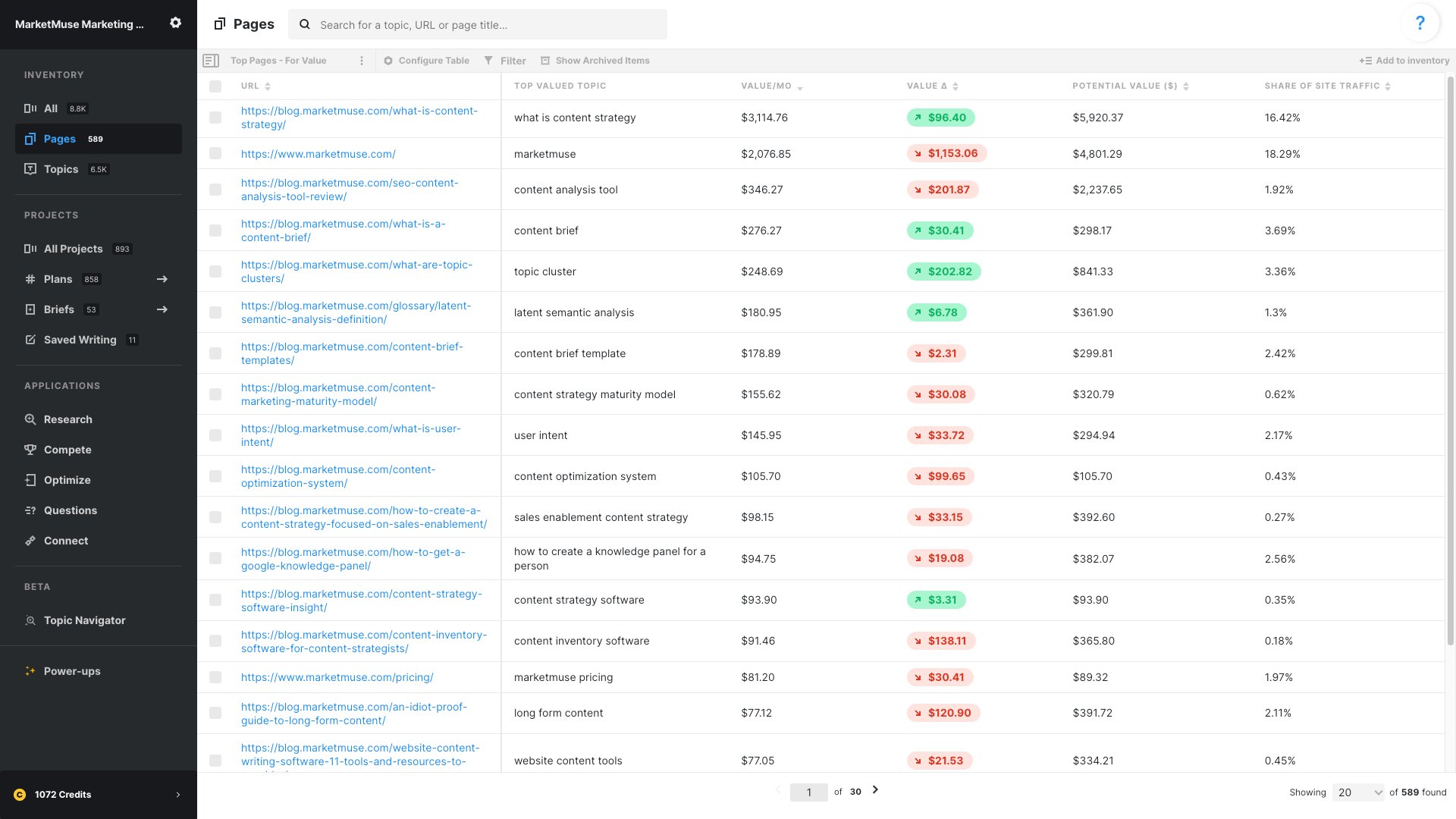
Traffic is just one way of establishing a page’s value. Another way is by assigning a dollar-value based on those visits using cost-per-click. The view uses a number of value metrics including:
- Value/Mo – Sum of (Organic Traffic Est. * cost-per-click) for each topic.
- Value Δ – This delta measures the change in value since we last checked. Usually it’s once a month, depending on your plan.
- Potential Value ($) – Potential Traffic Gain * cost-per-click
- Share Of Site Value – The value of that page, expressed as a percentage of total site value.
Again, depending on your priority, you may favor one of these over the rest. But having all four of them helps round out your perspective on the value contribution of each page.
Top Pages – Site Value
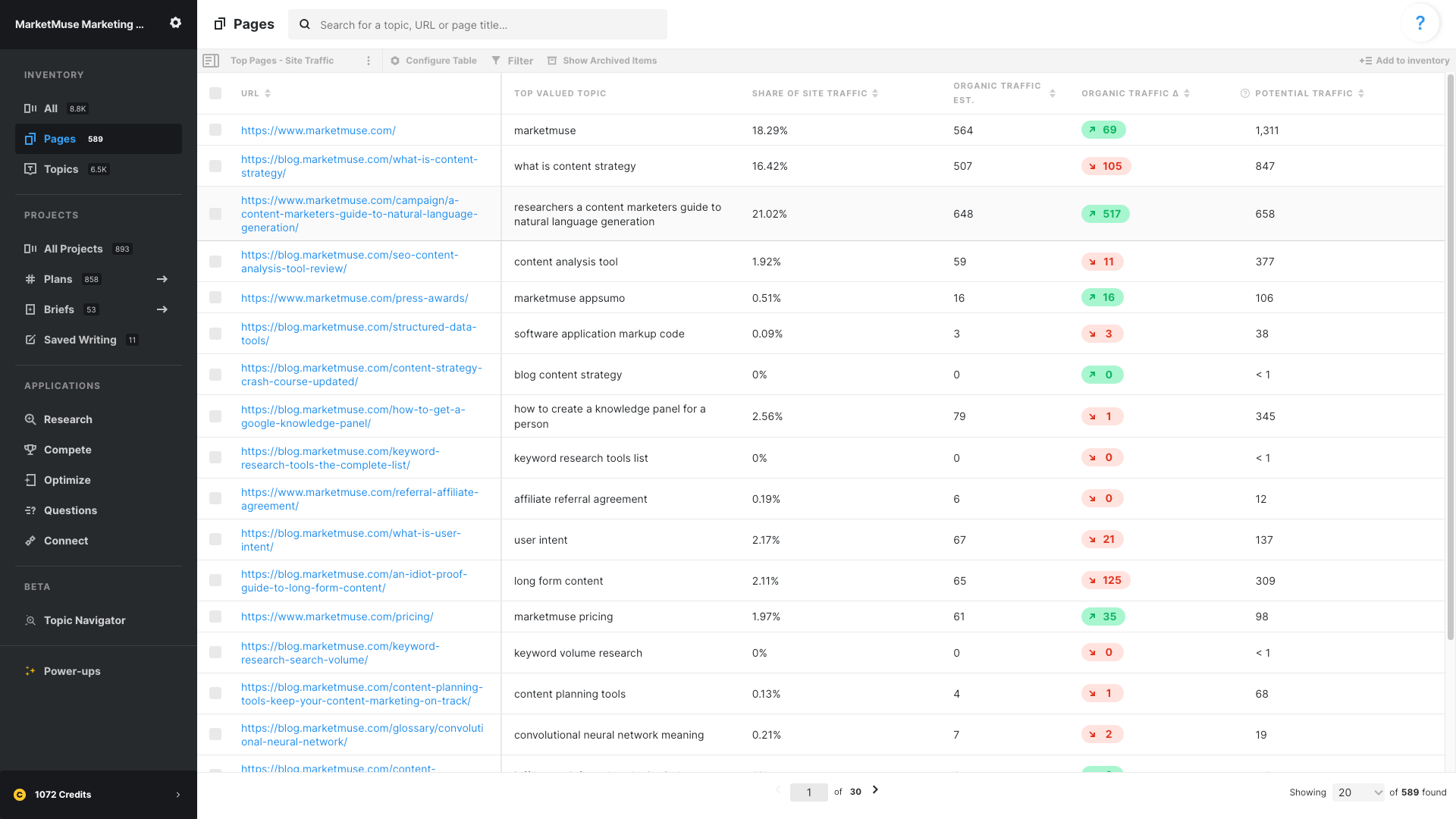
This Saved View relies on the same data columns as the previous view, Top Pages – For Value. The difference here is in the ordering of the data columns, the sorting, and filtering. Since we’re looking at Site Value, we’ll obviously filter on that data. Plus, that column has moved further to the left to make it more visible. The other value metrics remain in place to provide additional perspective.
Top Pages – Site Traffic
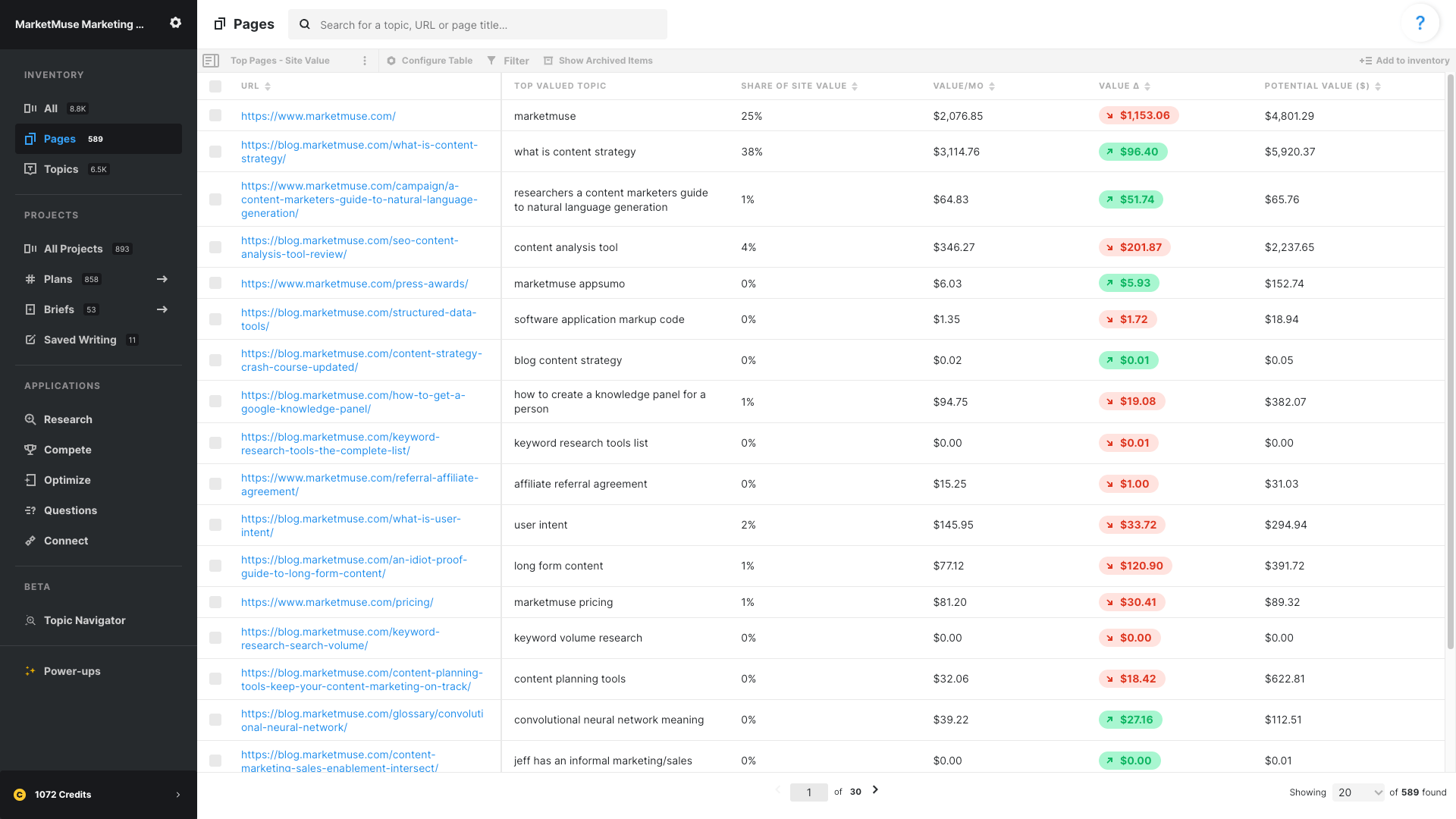
For those who prefer looking at page traffic as a percentage of overall site traffic, you may want to use this view. The data points used are similar to that of Top Pages – For Traffic, including:
- Share Of Site Traffic – The organic traffic for that page, expressed as a percentage of total site traffic.
- Organic Traffic Est. – How much traffic we believe the page is getting.
- Organic Traffic Δ – This delta measures the change in traffic since we last checked. Usually it’s once a month, depending on your plan.
- Potential Traffic – How much traffic the page could receive with some optimization effort.
But in this case we move the Share of Site Traffic column further left so it’s easier to see and we drop the Potential Traffic Gain. Since this view is all about site traffic, we apply a filter to Share of Site Traffic.
What to Do With Your Shortlist of Candidates
Click on any row to bring up details about that specific page. Page Details provides a list of all topics for which that page ranks (known as Ranking Topics), including all the relevant data. Here we’re looking at page/topic combinations, so we can easily run them through any of the applications. At the same time we can copy any of these page/topic combinations directly to a plan. For example:
- Evaluating a page with a high-ranking topic to check for any possible content improvements (a defensive movement aimed at maintaining your rank).
- Checking a page/topic that ranks on the second or third page of Google to see how you can improve it.
- Checking a topic for which a page ranks very poorly to determine if there’s intent mismatch. If so, you’ll want to create a whole new piece of content. In this case you can move just the topic (without the URL) to a plan and create a new page.
Eventually, you’ll have looked at every page in your shortlist and moved the best opportunities into a plan (or plans). You may want multiple plans to separate new pages from content updates. It’s not necessary but the choice is yours.
Afterwards, you can go through the plan, create briefs, assign them to writers, edit their work and eventually publish your finished masterpieces.
Takeaway
These Saved Views can help you find pages based on Page Authority, Topic Authority, traffic, or value. Filters are applied to the table to create a more manageable shortlist of candidates. Then you can review the page details to determine which topics you can optimize for, and which ones are best served by creating brand new pages.
What you should do now
When you’re ready… here are 3 ways we can help you publish better content, faster:
- Book time with MarketMuse Schedule a live demo with one of our strategists to see how MarketMuse can help your team reach their content goals.
- If you’d like to learn how to create better content faster, visit our blog. It’s full of resources to help scale content.
- If you know another marketer who’d enjoy reading this page, share it with them via email, LinkedIn, Twitter, or Facebook.
Stephen leads the content strategy blog for MarketMuse, an AI-powered Content Intelligence and Strategy Platform. You can connect with him on social or his personal blog.