How MarketMuse Scales Your Linking Strategy
It can be a challenge getting a content team on the same page when it comes to linking. Everyone comes to the table with different levels of SEO knowledge and experience.
For writers, that level of understanding is typically elementary. Allowing them to choose their links increases the time required for an SEO to vet those selections. Shifting link selection to an SEO often creates challenges in creating the content. Manual methods are time-consuming, prone to error, and often result in a less than ideal outcome.
MarketMuse solves this challenge with a scalable solution.
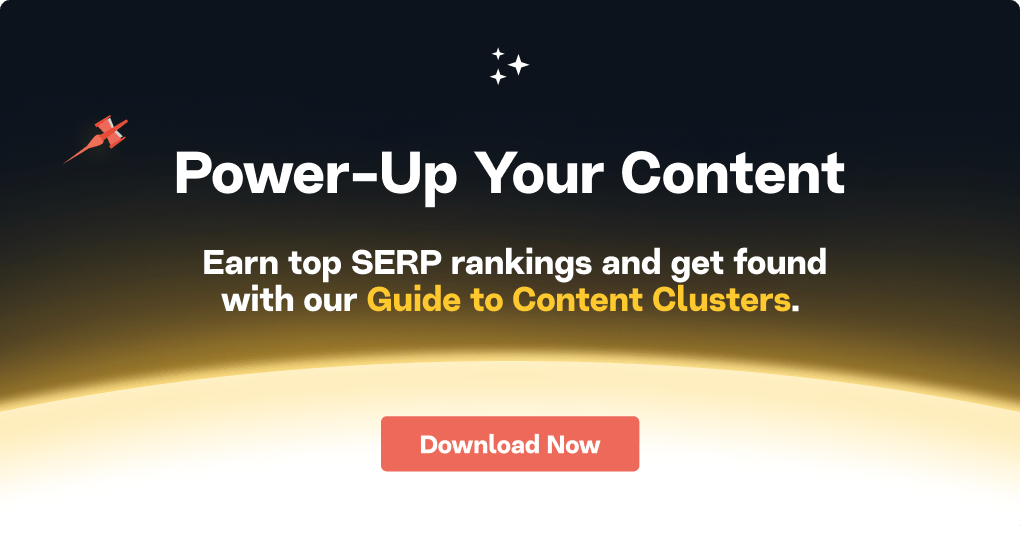
This is the fifth chapter in our guide to link building, covering the basics of link building, including link analysis, outreach, digital PR, and internal linking.
Link Building for SEO Guide Index
- Link Building for SEO: A MarketMuse Guide
- Backlink Analysis: Getting the Most Out of Link Building
- Link Building Outreach: Tips, Tools, and Tactics
- Link Building With Digital PR
- How MarketMuse Scales Your Linking Strategy
MarketMuse Linking Strategy Overview
MarketMuse analyzes your site and suggests content that would lead to the ideal next steps for readers and develop and expand your clusters of content. Take, for example, the post you’re reading right now about “how MarketMuse scales your linking strategy.”
Let’s look at the topic model.
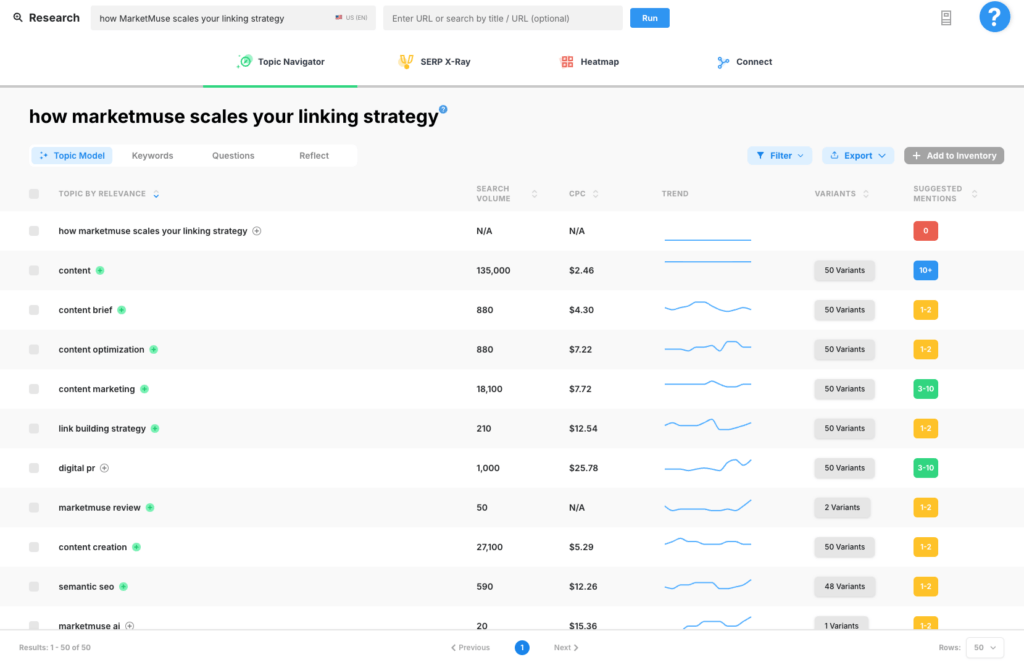
We’ve already written pages about “content optimization,” “content creation,” and “user intent.” Since those topics are related to the new page, MarketMuse offers recommendations to connect those pages. This ensures the best content supports the new page and simultaneously expands that cluster of related content. Just like I did here!
Contrast this with publishing the content and not linking to existing pages about similar topics. That’s not good for readers. Neither is it suitable for organic search performance.
MarketMuse focuses on giving recommendations that help develop authority on a topic. We determine the content that, if linked, would lead to a more successful cluster of content. MarketMuse examines related topics that have coverage within your site to provide these recommendations.
If you have multiple sites, MarketMuse can also provide that information, treating those sites as “network” linking opportunities (not external). Contrast that with external links, where we look to identify adjacent, non-competitive external pages, that would be excellent references for your writer to include on the page.
How MarketMuse Suggests Linking Recommendations
The technology used to identify related topics in MarketMuse Research, Compete, and Optimize is also used in Connect. For a given topic, we look at your site to find the highest quality pages on those related topics. Consider linking to those pages using the topic as your anchor text. These links will add to your existing content, thereby expanding your existing topical clusters.
Let’s look at the linking recommendations Connect offers for our blog concerning the target topic. MarketMuse provides suggestions of up to ten topics for each type of link; internal, external, and network.

In this case, it found links for 10 topics each for our blog external sites, and zero for our network because we only have the one blog. For each item, it identifies several potential candidates. Depending on your website and the topic, that could be anywhere from one to 10 link suggestions per item.
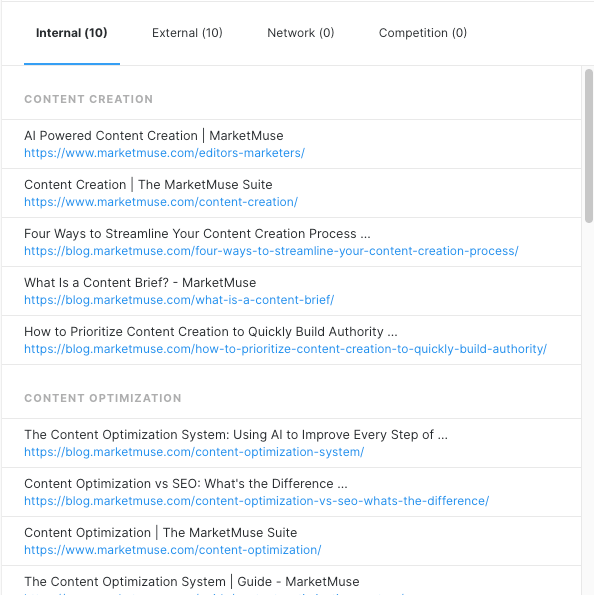
Here, Connect offers linking suggestions for the following related topics:
- How MarketMuse scales your linking strategy
- Content creation
- Content marketing
- MarketMuse AI
- MarketMuse review
- Content brief
- Content optimization
- Digital PR
- Link building strategy
- Semantic SEO
Let’s switch to the 50-item list of related topics that Research generated for the same focus topic “how MarketMuse scales your linking strategy.” Research presents the list with the most relevant topic first.
Notice that the 10 topics associated with Connect’s internal link suggestions appear in the top 11 on the Topic Model list.
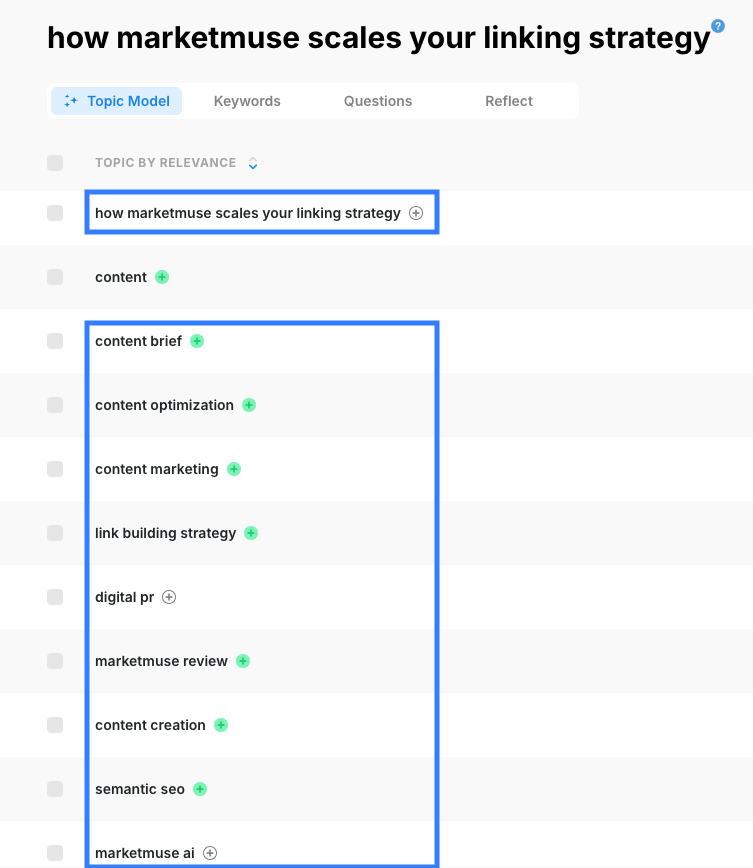
This is no coincidence! Connect finds high-quality content for the most relevant topics that relate to the focus topic.
Contrast that with the external linking suggestions Connect provides for the following related topics:
- Topical authority
- MarketMuse content brief
- 2024 MarketMuse
- Content gap
- Content research
- Relevant keywords
- Content quality
- Content strategist
- Marketing AI Institute
External links suggested by Connect are associated with topics appear at the very bottom of the topic list.
You can see it here in the Topic Model.
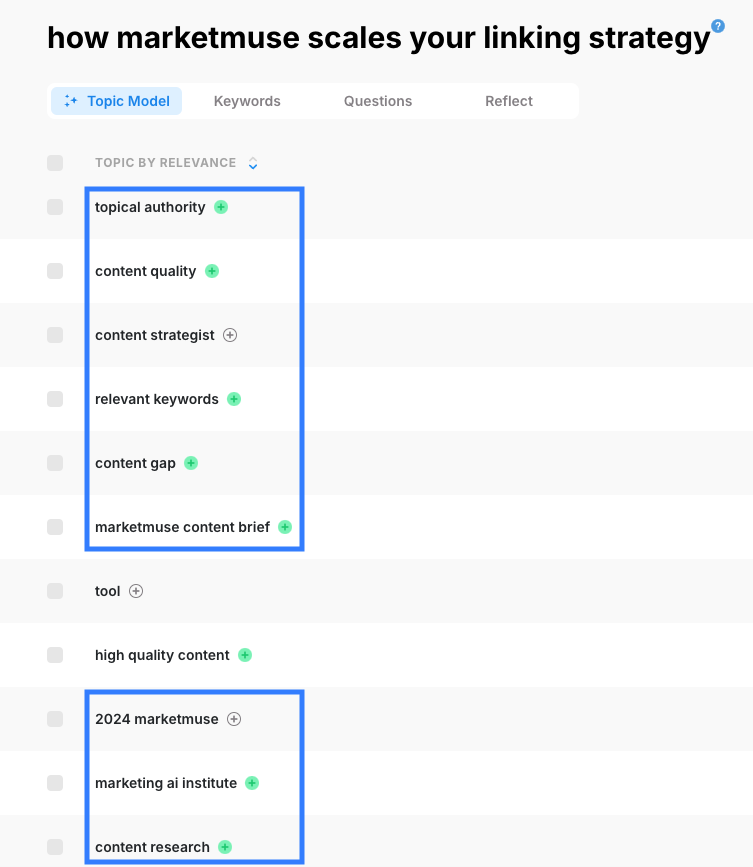
These pages are still relevant to our topic target topic but their relevance is nowhere near that of the internal linking suggestions. That’s how we recommend external links that are suitable, high quality, yet non-competitive.
Summary
It’s not uncommon to see content marketers link out to competitors. They research a keyword by looking at the top 10 results in the Google SERP and then crediting them with a link. That’s like telling search engines the competitor’s post is better than yours. Voting for the competition is not good!
MarketMuse offers a scalable approach to linking that’s integrated into the content process. No advanced SEO knowledge required.
Linking recommendations as discussed in this blog post are included in a MarketMuse Content Brief.
Link Building for SEO Guide Index
- Link Building for SEO: A MarketMuse Guide
- Backlink Analysis: Getting the Most Out of Link Building
- Link Building Outreach: Tips, Tools, and Tactics
- Link Building With Digital PR
- How MarketMuse Scales Your Linking Strategy
What you should do now
When you’re ready… here are 3 ways we can help you publish better content, faster:
- Book time with MarketMuse Schedule a live demo with one of our strategists to see how MarketMuse can help your team reach their content goals.
- If you’d like to learn how to create better content faster, visit our blog. It’s full of resources to help scale content.
- If you know another marketer who’d enjoy reading this page, share it with them via email, LinkedIn, Twitter, or Facebook.
Stephen leads the content strategy blog for MarketMuse, an AI-powered Content Intelligence and Strategy Platform. You can connect with him on social or his personal blog.