Introducing Saved Views
Introducing Saved Views — a better, faster, and easier way to gain insight from MarketMuse data. For those on a Plus plan or higher (any plan that includes inventory).
Previously, Configure Table was the only way to arrange your data to suit your needs. But it was limited and those configurations couldn’t be shared with team members. Now, with Saved Views you can:
- Create different views of the same data for different tasks
- Share views with team members
- Track views on your dashboard
Take for example, Page Inventory, which has over 30 data points. You don’t need to see all of them all the time. If you’re following up on assignments, you may want to view just the URL, Page Title, Assignees, and Published On date. But if you’re looking at this inventory to see which pages are within striking distance, you’d probably be interested in seeing Ranking, Personalized Difficulty, and Competitive Advantage.
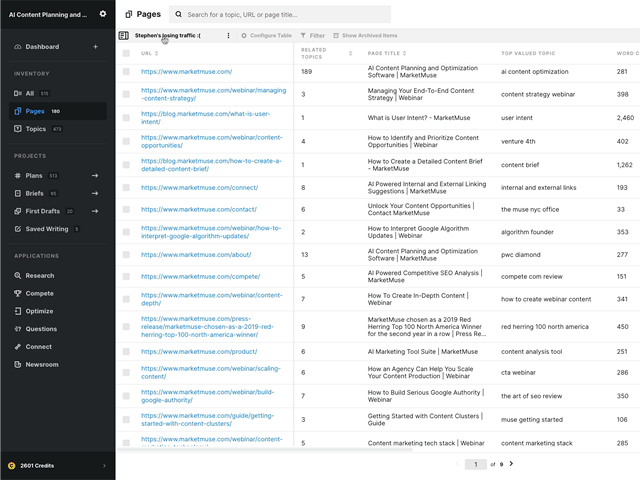
Same data, but different views. Before, you would have to configure the table every time you wanted a different view. Now you configure the table once and save that view for later recall.
- If you have a view you want to share with others, you can change the setting so that it’s visible in the list of Saved Views.
- Concerned that your team members may mess with your carefully crafted view? Don’t worry, you can set it so that only you can edit it.
Some views, like striking distance, you’ll want to watch routinely. You can track any view created within the dashboard, allowing for complete dashboard customization.
Tracking Views
Some views, like striking distance, you’ll want to watch routinely. You can track any view created within the dashboard, allowing for complete dashboard customization.
Sharing Saved Views
Saved views can be shared with others on your team and they can also be tracked in the dashboard. Shared views are also a great starting point to creating your own views. Make a copy of view you like and then make whatever changes you wish.
The lock symbol indicates that view is owned by another team member. Mouse over to see who owns it.
Take advantage of Saved Views to further customize MarketMuse for your particular situation.
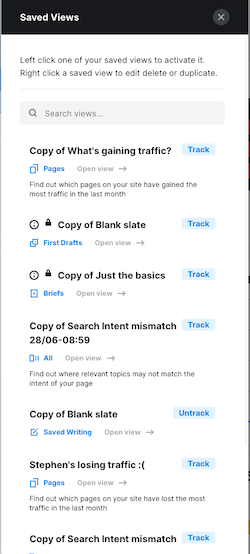
Stephen leads the content strategy blog for MarketMuse, an AI-powered Content Intelligence and Strategy Platform. You can connect with him on social or his personal blog.