Optimizing Blog Posts With Dates
Dates can be a great way to indicate to humans and search engines that your content is fresh and timely. But it can also work in reverse if you don’t update the content regularly.
Your post may cover the topic very well, yet you still struggle to rank. But don’t worry, there’s a fix for that!
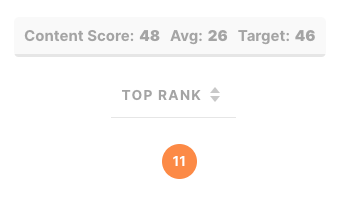
Some people create a brand new page every time they update the content — you see the same URL but with a different date. Unless it’s necessary to maintain separate pages for historical reasons, you’re diluting your efforts. But don’t worry, there’s a fix for that, too.
Let’s get started!
Determine the Scope of the Problem
First, we need to find all the content where date is a major component. We can do that by looking for pages with a date in the title. In MarketMuse you can do this by going to Page Inventory and applying a filter that looks for anything from the 20’s.
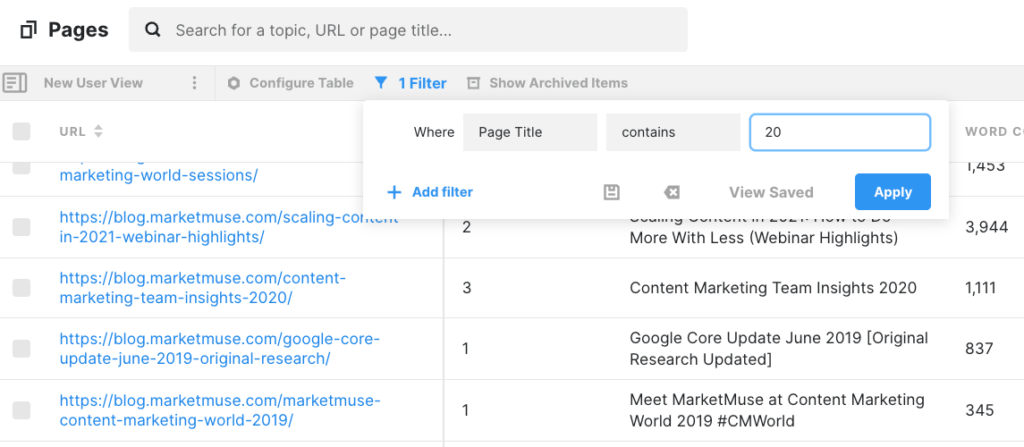
If you’ve got content that hasn’t seen an update since last century, you’ve got a bigger problem!
Track These Pages
You need to keep track of these pages so you can update them on a regular cadence. Take that list you created and select all of those entries.
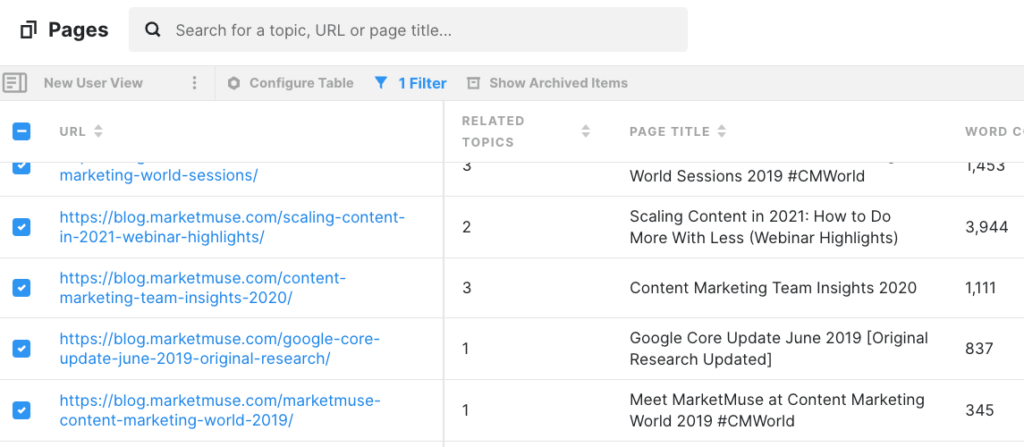
Then click Actions->Add URLs to plan and name the plan using something memorable.
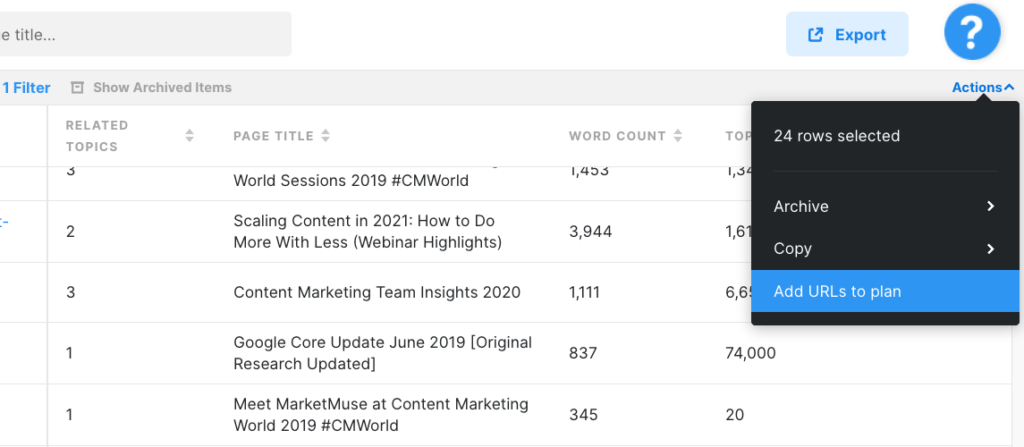
You’ll use this list to work on fixing the current issue and then maintain it so that it doesn’t become a problem. That means any new dated content (anything with a date in the title) also needs to be added to this plan.
Adjust Your Standard Operating Procedure
Besides any new content with a date in the title to your plan, there’s only one other small change you need to make.
Before you publish any new content with a date in the title, edit the URL to remove it. How you do this depends on your content management system (CMS) and theme. In WordPress you’ll find this on the right side of the editor. Click on it to edit the URL before publication.
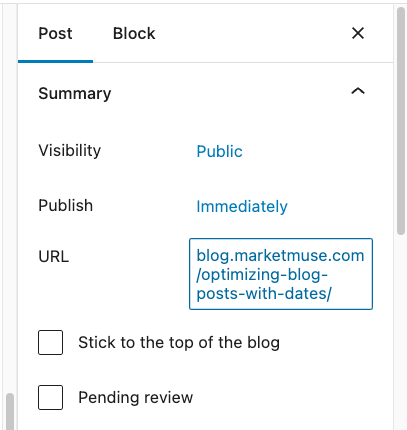
The idea is that you’ll always update this one page as the years go by. Unless there’s a special need to keep the page for historical reasons, you won’t be creating a new page with each update.
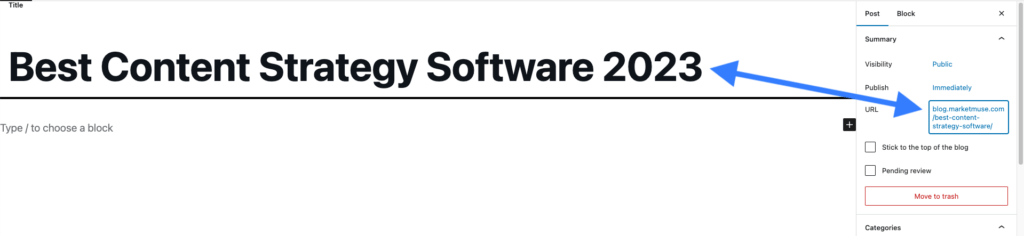
Making this simple change will stop the problem from perpetuating. From now on, you’ll just update the one page, changing the title and content to make it current.
Now it’s time to fix your existing content.
Update Your Existing Pages
It’s time to work your plan, going through each page, looking to:
- Update the page title
- Update any references to make them current
- Verify that the page meets the current Target Content Score and Target Word Count (use Optimize)
- DON’T change the URL — we’ll talk about this in a minute.
If you have multiple pages on the same topic with different years in the URL, update the most recent one. You’ll need to redirect the others.
Redirecting Existing Pages
Redirection is an instruction that tells the web server to serve the new URL anytime someone tries to access the old URL. The advantage is that it preserves nearly all of the equity built up while the page has been in existence. On a practical level, it also avoids visitors and search engines from encountering a 404 error because the page has been moved and the old link no longer works.
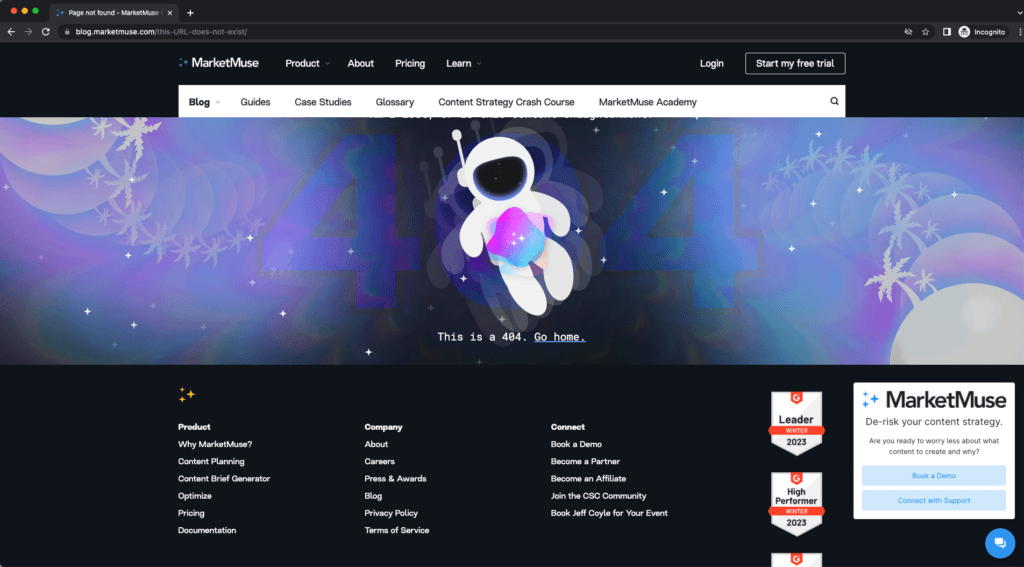
It’s very convenient, but I’ve learned over the years that indiscriminate use can lead to further problems down the road.
The worst is when you inadvertently create redirect chains where one page redirects to another, that redirects to another, and so on. It gets messy, so we’re not even going to go there.
So when should you use a redirect?
If you have multiple pages addressing the same topic with different years in the page title/URL, you’ll want to redirect these to the most current page.
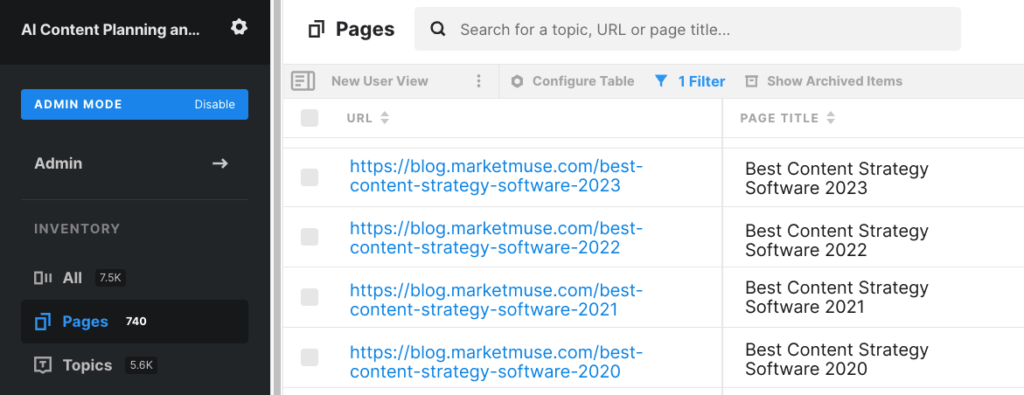
When is a redirect optional?
If you only have one page with an old date in the URL, you can just update the content and the page title. No need to create a brand new page without a date in the URL. Here’s why:
- Search engines evaluate the content for freshness and not the URL.
- Few people will see the dated URL in its entirety, and in cases where they do, they’ll see the updated page title, which is visually more prominent.
- The impact of updating the URL is extremely low (there are other things you can do to move the needle).
- It makes life simpler (but you could argue it’s six of one, half a dozen of the other).
How do you create a redirect?
That depends on your CMS. If you’re using WordPress, there are many plugins that can help. They all generally work in the same manner where you specify the old URL along with the new one.
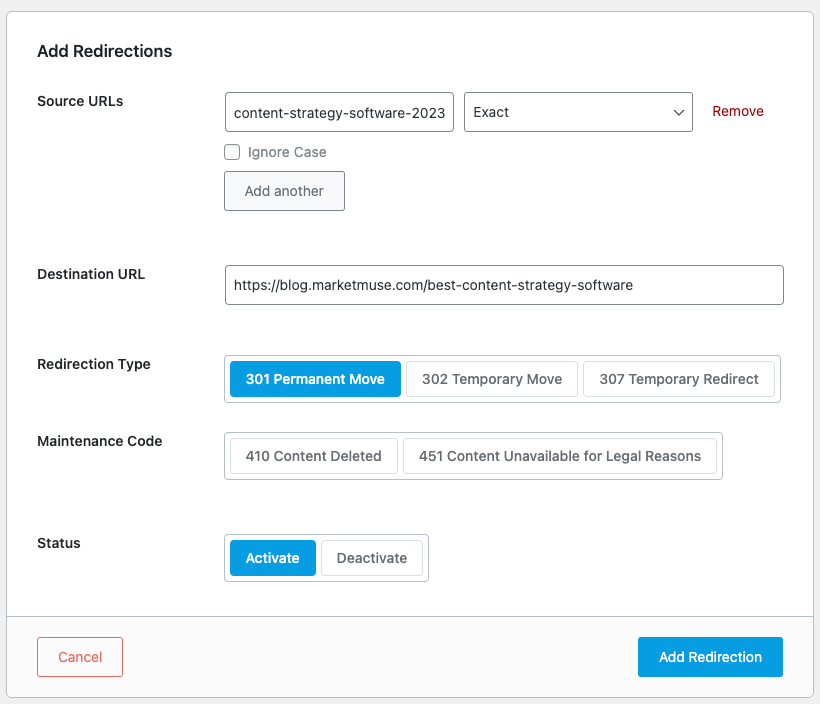
In this case I just need to put in the differentiator that identifies the blog post and not the whole URL. That’s because plugin knows it’s redirecting URLs in the blog.marketmuse.com subdomain. Since I can redirect anywhere, the destination URL needs to be complete.
Before you do the redirect, make sure to do the following:
- Update the most recent page.
- Copy the URL into your notepad (you’ll need it later when you redirect).
- Remove the date from the URL and publish the post.
Then:
- Go to your redirect plugin and enter the URL from your notepad along with the new URL (non-dated).
- Add any other dated pages that need to go to this new URL, then delete those pages.
Takeaways
Stale content can struggle to rank even when it adequately covers the subject. Make sure to update the content to reference the most current information and update the page title as well. In the case where you have multiple dated URLs covering the same subject, you’ll want to redirect those to the most current page. If you only have one URL it’s not absolutely necessary to change the URL and add a redirect.
What you should do now
When you’re ready… here are 3 ways we can help you publish better content, faster:
- Book time with MarketMuse Schedule a live demo with one of our strategists to see how MarketMuse can help your team reach their content goals.
- If you’d like to learn how to create better content faster, visit our blog. It’s full of resources to help scale content.
- If you know another marketer who’d enjoy reading this page, share it with them via email, LinkedIn, Twitter, or Facebook.
Stephen leads the content strategy blog for MarketMuse, an AI-powered Content Intelligence and Strategy Platform. You can connect with him on social or his personal blog.